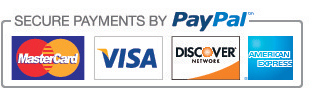Pointing Devices Primer
Pointing Devices Primer
Pointing Devices - An Ergonomic Primer
By David Gilkey, D.C., Ph.D, CPE
Director, Environmental & Radiological Health Sciences
Colorado State University
1) Introduction
Various computer-pointing devices facilitate the placement and position
of the cursor for inputting data into computers or making selections. A
well-designed workstation is equipped with one or more pointing devices
that should accommodate the user’s preference. It is presently
estimated that 45 million American workers spend some time each day
using a computer and keyboard. Approximately 30 million workers use the
computer, keyboard, and pointing devices as their primary work
equipment each day, all day, and up to 8 hours per day or more.
Computer use has been linked to several types of injuries known as
“Upper Extremity Repetitive Stress Injuries” (UE-RSI's), “Cumulative
Trauma Disorders” (CTDs), or “Work Related Musculoskeletal Disorders”
(WRMSDs). RSIs, CTDs, and WRMSDs are associated with the upper
extremities (UE) or shoulders, arms, forearms, wrists, hands, and
fingers. Common UE –RSI disorders associated with computer input
devices include Carpal Tunnel Syndrome (CTS), Tendonitis, and
Tenosynovitis effecting the hands, wrists, and forearms as well as Neck
Tension Syndrome. The Bureau of Labor and Statistics (BLS) reported
that the incidence of such disorders has increased 770% from 1981 - 1991
(BNA, 1995). Several studies have clearly shown a definitive link
between UE-RSIs and computer use (NIOSH, 1997). Ergonomics is the
premier science which concerns itself with humans at work and the many
aspects the “Human Computer Interface” (HCI). Studies clearly
demonstrate a scientific basis for ergonomic design of computer
workstations. The following is an overview of ergonomic issues related
to pointing devices.
Definitions and Terms:
A) Pointing Devices – The array of pointing devices available today
include the: mouse, trackball, touch screen, light pen, graphic tablet,
joystick, pro-pointer, footmouse, eye-controlled, and gesture-based
units.
B) The Mouse – This remains the most popular pointing device used
today. The mouse is often included as part of the computer workstation
when initially purchased. The mouse is a small handheld unit that fits
under the palm or fingertips on a platform surface. Moving the mouse
activates either mechanical or optical sensors that repositions the
cursor on the VDT screen. Mice are usually equipped with 1-3 buttons /
switches to confirm, activate, initiate, or select data.
C) The Trackball – This is a very popular input device that has a
fixed housing and freely movable ball to reposition the cursor on the
screen. Trackballs are also usually equipped with 1-3 buttons /
switches to confirm, activate, initiate, or select data.
D) Touch Screen – This technology allows the user to simply point on
the VDT screen to select options to confirm, activate, initiate, or
select data input.
E) Light Pen – This device contains a photo-cell or senor placed in a
pen stylus that activates the VDT to confirm, activate, initiate, or
select data input.
F) Graphic Tablet – This is a flat panel positioned near the screen
which is activated by touching with the fingers or a stylus. The
tablet represents the display, so the moving or touching of the stylus
or finger to the tablet repositions the cursor or activates data input.
G) Joystick – This pointing device is very popular with VDT games and
programs that require rapid response input. This device has a vertical
mounted lever rising from a fixed and housed base. Movement of the
stick moves the cursor. The stick is equipped with buttons / switches
that initiate, select, activate, or confirm data input.
H) Pro Pointer – This device fits into a small area near, or is
incorporated into, the keyboard design. This small key-sized handle /
button is raised and moves the cursor when directed by user. The handle
/ button is used to initiate, select, activate, or confirm data input.
I) Footmouse – This device is a fixed box with a convex rubberized
surface accommodating foot touch for control of the cursor by pressure.
J) Eye-controlled Input – This technology has been used by the
Military for years. This device (helmet or other sensing device) is
equipped with occulomotor (eye muscle) and magnetic field transducers
that track line of eye site to move the cursor to desired location.
K) Gesture-based Input – These devices require transmitters and
magnetic field integration as well as piezoceramic benders to sense
movement of hand or fingers (cursor) to the location desired. This may
require the user to wear a glove (transmitter + benders) to sense
changes in hand or finger position to move the cursor, initiate, select,
activate, or confirm data input.
L) Pointing Device Performance – Performance criteria are usually
based on comparing speed of target selection, precision, ease of use,
error rate, required training, fatigue, muscular strain, or other
personal preferences. Each user must decide what criteria are most
important; this will help in the selection of the best pointing device
for the desired purpose. Some of these devices have unique advantages
for specific types of computer operations; therefore, it is essential to
establish desired performance goals before selecting the appropriate
pointing device. The data does support that users report increased
comfort and less fatigue and muscular strain with ergonomically designed
workstations. User comfort is a goal of the ergonomic design for the
HCI.
M) Pointing Devices as Part of a Workstation - The typical computer
workstation includes the desk, display terminal, keyboard and tray,
computer, mouse (or other pointing device), chair, and lighting source
as well as other environmental factors. The ergonomics of the HCI
includes all aspects of interaction that affect worker comfort and
performance. The relationship of the system components to human
performance requires that all facets be optimized to maximize the HCI.
Pointing devices are an important part of the HCI but must be viewed in
the context of the entire work system and production goals.
N) The Neutral Posture – The neutral posture refers to the natural,
least stressful, and most comfortable position of the body and limbs.
Neutral positions minimize energy demands, provide maximum stability of
the musculoskeletal system, and will assure the least amount of stress
on muscles, tendons, ligaments, bones, joints, discs, blood vessels, and
nerves. Neutral positioning can be achieved while sitting, standing,
or lying down. The neutral sitting HCI position is achieved with the
body upright and supported, arms at the sides relaxed, elbows flexed
near 900 and the hands and wrists pointed inward. Non-neutral positions
of the hand and wrist include ulnar and radial deviation, flexion, and
extension. Supination and pronation of the hands and wrists are
non-neutral positions of the forearms. Flexion and extension of the
arms are non-neutral positions. Non-neutral positions of the upper
extremities result in stress, fatigue, and strain to muscles, tendons,
ligaments, blood vessels, nerves, and joints. Postural stressors are
believed to be contributors to the development of UE-RSIs. The proper
pointing device, located appropriately, facilitates more neutral
positioning of the UE during use and thus minimizes UE stress and
related adverse consequences.
O) Intensity, Frequency, and Duration of Use – The caveat is, “How
much exposure / use is expected?” This must be considered when using
any pointing device. Key use remains the primary data entry method
unless the user has a voice-activated system. Pointing devices are
usually secondary tools for data selection, activation, entry,
correction, or confirmation. Because this is the case, the frequency,
intensity, and duration of use provide a basis to determine optimal
design and performance expectations. Each device has its associated set
of ergonomic stressors and strong points.
P) Reach – This refers to the distance from the person to the
pointing device, screen, or work platform. This distance varies
depending on the pointing device and overall workstation design and
should be a strong consideration given the expected intensity,
frequency, and duration of use.
Q) Height – This refers to the placement of the pointing device from
the floor. Recommended surface height should be adjustable between 20”
to 28” in the seated position. Height affects the angle of the elbow to
the arm and the arm to the shoulder. It is recommended to allow
flexion between (+/-) 150 from neutral or 900.
R) Adjustability – This refers to the position, placement, and
configuration changeability of the pointing device. Adjustability
should be an option for the user. A fixed and rigid surface is not
adjustable. An ergonomically designed work surface typically has
adjustability designed into it for individual user preference.
3) How Ergonomic Pointing Devices Address These Issues:
The multiple pointing devices available today have demonstrated varying
degrees of advantage or disadvantage under research conditions.
A) The Mouse – The mouse has performed well in many research
studies. Experts have identified the important ergonomic features of a
well designed mouse (Helander, 1994):
1) A rounded peak near the center of the mouse that contours the hand
and provides more comfort of hand and fingers when positioning and use.
2) A rounded back to allow more natural comfort to the hand and fingers.
3) Button / switch positions at the front of the device where fingers have greatest control for activation.
4) Button stiffness adequate to support the weight of the resting fingers without accidental activation.
5) Button / switches that provide good user feedback when activated.
Tactile and auditory feedback are important for accuracy and precision.
6) An overall forward spreading design of the housing to accommodate
the natural shape of the working hand. The mouse should be as wide or
wider in front than the back.
7) The surface of the mouse should be matte to prevent glare.
8) Texturing of contact surface to provide optimal gripping.
9) Movement sensors that adjust to provide optimal control of cursor location and targeting.
Ergonomic Advantages of the Mouse:
1) The mouse is best suited for pointing and selection tasks.
2) Positioned correctly can minimize reach demands.
3) Data supports acceptable speed, accuracy, and precision of use for basic computing.
4) Works well in small places.
5) Can be picked up and repositioned.
6) The operator can pick up the device and move it while looking at the display.
7) Cordless mice don’t have cords that might tangle or catch in the workstation.
Ergonomic Disadvantages of the Mouse:
1) May not be compatible with many laptops computers.
2) Confirmation button / switch activation may cause the mouse to shift and miss intended target.
3) Mice only have relative modes of operation and lack exact precision.
4) Not well suited for drawing.
5) Training and experience may be necessary for use in graphic tasks.
B) The Trackball - The trackball has performed well in many research studies.
Ergonomic Advantages of the Trackball:
1) Trackballs are best suited for pointing and selection tasks.
2) Positioned correctly can minimize reach demands.
3) Comfortable for extended use compared to other pointing devices because the user can rest their forearm with support.
4) Better accuracy and precision because the hand remains stationary
while the fingers finely manipulate movement and placement of the
cursor.
5) Excellent tactile feedback provided by the finger-ball contact.
6) Minimal space requirements because the device is stationary.
7) Can be designed into the keyboard.
8) Can be manipulated by the user while watching the display.
Ergonomic Disadvantages of the Trackball:
1) Operation in a relative mode only. Movement of the trackball is
not equal to movement of the cursor but some ratio or proportion there
of.
2) The trackball has limitations in use as a drawing tool.
3) It cannot be used to trace drawings or hand-printing characters.
C) The Touch Screen - The touch screen device has a specific scope of application.
Ergonomic Advantages of the Touch Screens:
1) Best for selection tasks.
2) There is direct eye-hand coordination optimizing natural movement.
3) Direct input to output relationship makes for perfect user feedback.
4) Intuitive use results in minimal training required.
5) Ease of use overall.
6) Can be modified to be used with stylus and increase accuracy and precision for small target selection.
Ergonomic Disadvantages of the Touch Screen:
1) Principally limited to selection tasks.
2) Requires increased reaching distance and lifting of the UE. Extended use will cause fatigue of the UE.
3) Frequent use may result in the user feeling constrained and fatigued.
4) The UE may block viewing portions of the screen.
5) Accuracy and precision may be affected by the size of the user’s finger.
6) Limited target resolution, accuracy, and precision due to limitation of technology and design.
7) Limited use for small targets without addition of stylus.
D) The Light Pen - The light pen device has a specific scope of application.
Ergonomic Advantages of Light Pens:
1) Excellent for selection, pointing, and drawing tasks.
2) There is direct eye-hand coordination optimizing natural movement.
3) Direct input to output relationship makes for perfect user feedback.
4) Natural pointing motion is enabled using stylus.
5) Doesn’t require extra desk space.
6) May be modified for handicapped / disabled users and attached to a functional body part.
Ergonomic Disadvantages of Light Pens:
1) Imposes additional hand and UE activity of picking up the pen and putting it back down.
2) Hand gripping can be fatiguing to EU with frequent use.
3) Complete viewing of the display is impaired by pen use.
4) Most pens lack high-resolution capability.
5) Accuracy of pointing may be degraded at edges due to design of the screen (parallax).
E) The Graphic Tablet - This device has a specific scope of application.
Ergonomic Advantages of Graphic Tablets:
1) Excellent for pointing, drawing, and tracing tasks.
2) Natural to many users in that it simulates writing with pen and paper.
3) Doesn’t require additional keying commands to operate.
4) High-resolution pens provide precise and accurate targeting and control.
5) The user’s hand does not cover any part of the display.
6) Well suited for “hostile” environmental conditions and can be easily cleaned.
7) Can be placed to suit users preference in the overall workstation design.
8) User doesn’t raise UE and thus experiences less fatigue with prolonged use.
Ergonomic Disadvantages of Graphic Tablets:
1) Some pens may lack high resolution, therefore less accuracy in targeting small objects or precise tasks.
2) Does not allow direct hand-eye-display coordination. Users work on the tablet and then look at the display.
3) Tablets may take up a significant amount of workspace in the overall workstation.
4) The device operates in a relative mode that requires sustained contact and can lead to finger fatigue.
5) If users allow UE to rest on the tablet it may cause unwanted activation.
6) If users keep hand and UE above the work surface to avoid inadvertent activation it may cause fatigue of UE.
F) The Joystick - This device has a specific scope of application.
Ergonomic Advantages of Joysticks:
1) Excellent for rapid changes in position and activation.
2) May be designed into the keyboard.
3) If equipped with hand or palm rest it may be used for extended periods of time without fatigue.
Ergonomic Disadvantages of Joysticks:
1) Poor accuracy and precision when performing fine tasks.
2) Can’t be used for drawing or tracing tasks.
G) The Eye-Controlled Input – These devices have a specific scope of applicability.
Ergonomic Advantages of the Eye-Controlled Input:
1) Utilizes other than UE to operate.
2) Can be used in place of UE controlled devices for handicapped /disabled users.
3) Good for multi-task function integration.
4) Adjustable range of feedback from discrete to constant.
5) Good accuracy and precision for target location.
6) May use integrated button / switch activation to input target identified visually.
7) Frees UE for other functions.
Ergonomic Disadvantages of Eye-Controlled Input:
1) Limited applicability.
2) Not well suited for small targets.
3) Special and intrusive equipment required to be worn by users.
Less intrusive technologies are available but cost a great deal more.
4) Expensive technologies.
H) The Pro Pointer – Data on the advantages and disadvantages is not available.
I) The Footmouse – Data on the advantages and disadvantages is not available.
J) The Gesture-Based Input – Data on the advantages and disadvantages is not available.
Summary:
A) General Ergonomic Considerations:
Reach and height parameters are directly impacted by intensity,
frequency, and duration of exposure during use of the pointing device.
The pointing devices all must lend themselves to consideration of human
demands both physically and psychologically. Ergonomics is about
adjustability and compatibility to accommodate user’s individual
preferences and performance goals. The selection of the best pointing
devices must be based upon knowledge of the primary tasks to be
completed and desired performance goals.
B) Price – ?
References:
Bureau of National Affairs. (1995). 770 percent increase. Occupational Safety and Health Reporter, 36, p.1794.
Granjean, E. (1987). Ergonomics in Computerized Offices. Taylor Francis: NY, NY.
Helander, M. (Ed.). (1994). Handbook of Human-Computer Interaction. (4th ed.) North-Holland. NY: NY
National Institutes for Occupational Safety and Health. (1997).
Musculoskeletal Disorders and Workplace Factors. NIOSH Pub No. 97-141.
Selan, J. (1997). The Advanced Ergonomics Manual. Advanced Ergonomics, Inc.: Dallas, TX.
|

.jpg)