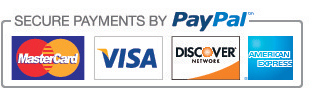Keyboards - An Ergonomic Primer – Outline
By David Gilkey, D.C., Ph.D, CPE
Director, Environmental & Radiological Health Sciences
Colorado State University
1) Introduction
Keyboards remain the primary method for inputting data into computers.
It is presently estimated that 45 million American workers spend some
time each day using a computer and keyboard. Approximately 30 million
workers use the computer and keyboard as their primary work equipment
each day, all day, and up to 8 hours per day or more. Keyboard use has
been shown to be linked to several types of injuries known as “Upper
Extremity Repetitive Stress Injuries” (UR-RSI's), “Cumulative Trauma
Disorders” (CTDs), or “Work Related Musculoskeletal Disorders”
(WRMSDs). RSIs, CTDs, and WRMSDs are associated with the upper
extremities (UE) or arms, forearms, wrists, hands, and fingers. Common
UE –RSI disorders associated with computer keyboard use include Carpal
Tunnel Syndrome (CTS), Tendonitis, and Tenosynovitis effecting the
hands, wrists, and forearms as well as Neck Tension Syndrome. The
Bureau of Labor and Statistics (BLS) reported that the incidence of such
disorders has increased 770% between 1981 to 1991 (BNA, 1995). Several
studies have clearly shown a definitive link between UE-RSIs and
keyboard use (NIOSH, 1997). Ongoing research studies are aimed at
determining exactly what role keyboard design and use play in the UE-RSI
debate. Ergonomics is the premier science which concerns itself with
humans at work and the many aspects the “Human Computer Interface”
(HCI). Studies clearly demonstrate a scientific basis for ergonomic
design of keyboards. The following is an overview of ergonomic issues
related to keyboards.
Definitions and Terms:
A) Keyboards - Keyboards refer to the standard alphanumeric device
for inputting data into computers. Most keyboards measure roughly 18'
long by 7" wide by 1-3" tall. Pointing devices such as mice,
trackballs, input pads are typically a different device, the exception
being in many portable laptop computers where the pointing device is
within or below the keyboard.
B) Keyboard Performance – Performance criteria are usually based on
comparing speed, error rate, fatigue, muscular strain, or other personal
preferences. Each user must decide what criterion is most important,
this will help in the selection of the best keyboard for the desired
purpose. The data has not consistently shown that any type of keyboard
is faster than its competitor to warrant a new design standard.
However, the data does support that users report less fatigue and
muscular strain with ergonomically designed keyboards. User comfort is a
goal of the ergonomic design for the HCI.
C) Keyboards as Part of a Workstation - The typical computer
workstation includes the desk, display terminal, keyboard and tray,
computer, mouse, chair, and a lighting source as well as other
environmental factors. The ergonomics of HCIs includes all aspects of
interaction that can affect worker comfort and performance. The
relationship of the system components to human performance requires that
all facets be optimized to maximize the HCI. Keyboards are an
important part of the HCI but must be viewed in the context of the
entire work system and production goals.
D) The Neutral Position – The neutral posture refers to the natural,
least stressful, and most comfortable position of the body and limbs.
Neutral positions minimize energy demands, provide maximum stability of
the musculoskeletal system, and will assure the least amount of stress
on muscles, tendons, ligaments, bones, joints, discs, blood vessels, and
nerves. Neutral positioning can be achieved while sitting, standing,
or lying down. The neutral sitting HCI position is achieved with the
body upright and supported, arms at the sides relaxed, elbows flexed
near 900 and the hands and wrists pointed inward. Non-neutral positions
of the hand and wrist include ulnar and radial deviation, flexion, and
extension. Supination and pronation of the hands and wrists are
non-neutral positions of the forearms. Flexion and extension of the
arms are non-neutral positions. Non-neutral positions of the upper
extremities result in stress, fatigue, and strain to muscles, tendons,
ligaments, blood vessels, nerves, and joints. Postural stressors are
believed to be contributors to the development of UE-RSIs. The standard
keyboard does not facilitate neutral positioning of the UE during use.
E) Split Keyboards – This refers to the separation of the keys on the
keyboard into two halves or thirds to minimize the inward angle of the
wrists and hands on the keyboard. The standard keyboard does not
separate alphanumeric characters to widen the contact surface thus
resulting in a more constrained position for users.
F) Detachable Keyboards – This refers to the separation of the
keyboard from the computer. This is the most popular design for today’s
computers.
G) Lateral Tilt – This refers to the angle or tilt of the hands from
thumb to little finger. For example, the ‘knife-edge’ of the hand and
little finger tilts downward in a neutral posture. There is no tilt when
the hands are flat at 00. A standard keyboard is flat and does not
tilt down and out.
H) Slope and Height – This refers to the angle of the keyboard from
front to back and how much the keys are raised from a flat surface.
Most keyboards are designed to slope between 00 to 250 upward in the
back. Keyboard designers are also providing the newer negative sloped
keyboards. Most standard keyboards do have slope and height built into
their design.
I) Footprint – This refers to the overall size of the keyboard across
the work surface. The keyboard footprint is affected by the length and
width of the design. For example, portable laptop computers have a
smaller footprint than the standard workstation keyboard seen in most
offices.
J) Keyboard Profile – This refers to the relative angles of the rows
of keys on the keyboard. The data supports multiple acceptable designs
such as stepped, sloped, dished, and flat profiles. Most standard
keyboards have one of the profiles described.
K) Key force and travel – This refers to the amount of pressure
needed to depress the key and the distance traveled to activate the
selection. The standard keyboard requires 1 – 5 ounces of pressure and
travels .05 to .25 inches.
L) Tactile feedback – This is the sense of touch relating to key
activation. Our tactile sense is important in discerning how much force
is needed to depress the key and the feel we get when we’ve achieved a
complete activation. What feedback from that keyboard tells us that
the amount of pressure is adequate to reach the bottom of the down
stroke? Standard keyboards do provide features detected with the
tactile sensors.
M) Auditory Feedback – This would be the clicks, beeps, tomes, or
other noises that tell us we have properly activated the keystroke.
Various keyboards make different noises as they are used.
N) Visual Feedback – This is the information on the display that
gives us feedback that the right key has been hit. This is important
for the “two-finger” typist but not as important for the skilled touch
typist.
O) Error Avoidance Features – These include rollover, hysteresis,
interlocks, buffer length and repeat features. These features allow
rapid continuous typing without locking-up due to rapid data entry.
This allows the typist to exceed the speed of the visual feedback.
These design features must be evaluated in each keyboard.
P) Programmability - Some ergonomic keyboards are programmable. This
may be either onboard memory inside the keyboard, software for the
computer, or both. This feature allows users to customize the function
of the keyboard.
3) How Ergonomic Keyboards Address These Issues:
A) The Neutral Position – Ergonomically designed keyboards facilitate
a neutral or more neutral position of the UE to minimize stress on the
hands, wrists, forearms, arms, neck and shoulders during keyboard use.
Ergonomic keyboards are aimed at increasing user comfort and maximizing
the HCI while diminishing the potential for UE-RSIs. Users report
increased comfort, less fatigue, and fewer musculoskeletal complaints.
Neutral positioning is a fundamental concept of ergonomics.
B) Split Keyboards – Ergonomically designed keyboards integrate the
spit-design through a number of approaches. The split keyboard achieves a
more neutral posture of the UE thus minimizing stress on the tissues of
hands, wrists, forearms, arms, and shoulders. Specifically, the split
design reduces ulnar deviation of the wrist. Some ergonomic keyboards
may have a curved face to achieve splitting or separating keys while
others maintain the linear design and add space between sets of
characters while others have detachable sides to achieve maximum
separation to suit the user’s preference.
A) Lateral Tilt – This feature also facilitates neutral or more
neutral posture of the UE by allowing the hands and wrists to fall
inward. This diminishes stress to the UE soft tissues and minimizes
RSI potential. Specifically, this ergonomic design reduces pronation
and ulnar deviation of the hand, wrist, and forearm. The ergonomic
keyboard is designed with a higher center and lower sides. The amount
of tilting varies from a slight 150 to 900 perpendicular to the
tabletop. Virtually all users can find their individual preference
among the many ergonomic keyboards on the market today.
B) Footprint – The overall size of the keyboard must accommodate the
electronic features necessary to complete the desired task. Ergonomic
keyboards attempt to minimize constrained postures while maximizing
performance features of the equipment. Small keyboards create a
constrained HCI and will increase UE stress and injury potential.
Keyboards that are too large can also increase UE stress. User
preference and performance goals are the best criteria for selection.
C) Detachable Keyboards – This ergonomic feature allows the best
placement of the keyboard to facilitate optimal height adjustment.
Adjustable trays maximize the benefit of detachable keyboards. This
feature again adds to neutral posture goal and comfort of the optimal
HCI. This is the most popular design for today’s computers.
D) Slope and Height – Ergonomic keyboards are designed to reduce
wrist extension and diminish stress to the soft tissues of wrists while
facilitating adequate finger reach to keys. This design increases
comfort to hands and wrists thus reducing fatigue and injury potential.
Most keyboards are designed to slope between 00 to 250 upward in the
back. Keyboard designers are also providing the newer negative sloped
keyboards. The negative sloped keyboard allows complete neutral posture
of the wrist. Some users believe this is the best design. Negative
sloping can also be achieved using an adjustable tray angled downward in
the back.
E) Keyboard Profile – This ergonomic feature allows the user to
easily reach and activate the desired key. This feature has been
modified in ergonomic keyboards to minimize reach and reduce finger
stress. This ergonomic design addresses the functionality of the finger
and hand for the comfort of user.
F) Key force and travel – This ergonomic feature addresses the
functionality and stress to the hands and fingers. Ergonomic design
keyboards minimize the stress and force necessary to depress or activate
the desired key. This reduces fatigues, discomfort, and injury
potential.
G) Tactile feedback – This ergonomic feature provides added sensory
feedback to the user to properly gauge the amount of force necessary to
activate the key. Feedback is how our body judges the demands necessary
to perform the job. Ergonomic designs emphasize feedback to users for
maximum control and monitoring with the least amount of effort.
Properly calibrated feedback minimizes stress while maximizing the HCI.
H) Auditory Feedback – This ergonomic feature incorporates another
sensory system, the ear, to gauge performance demands. Sounds can help
users know that they have properly activated the keystroke.
I) Visual Feedback – The HCI system is intended to produce
alphanumeric work product. The end product is the best measure of
overall performance on the job. The visual feedback is assessed to
gauge the quality of the work through error identification. All
computer systems provide this visual feedback to allow correction
responses of users.
J) Error Avoidance Features – These ergonomic features allow rapid
continuous typing without locking-up due to rapid data entry. This
allows the skilled typist to exceed the speed of the display feedback.
K) Programmability – This allows users to customize the function of
the keyboard. Ergonomic designs recommend minimizing repetitions to
alleviate fatigue, breakdown, and injury. Programmable features can
reduce the numbers of times or distances reached to activate keys
frequently used. An example may be that, if someone doesn't like the
fact that the shift key is typically closest to the bottom of the
keyboard, a programmable key near the top can be used instead. Other
keyboards allow much greater depth and flexibility in programming. A
single key can be programmed to take the place of dozen's of keystrokes,
similar to macro's which are so common in spreadsheet programs.
Summary:
A) The standard QWERTY keyboard layout was designed to slow users and
keep them from jamming or locking the keys of the typewriter. It was
not designed to optimize human performance nor minimize the risk of
injury to the UEs. Electronic keyboards and the advent of computers
have long exceeded the mechanical limitations of the typewriter.
Ergonomic scientists (Ergonomists) have been focusing their attention in
recent decades on measuring parameters of the HCI to enhance human
performance, optimize the interface, and reduce the stress and strain
related to tissue breakdown and RSI development. Significant gains have
been made in the design of keyboards due to ergonomic influences.
Quality of life and preservation of worker health are paramount;
ergonomics is committed to optimizing the HCI measures of speed, error,
and overall production, but not at the expense of health integrity. The
fundamental construct that neutral posturing is better than unnatural
postures is without challenge. Injury development is a multifactorial
event, which must be addressed on all possible levels. Ergonomic
interventions and designs are aimed at addressing products and processes
on these levels. Keyboards must be evaluated in the context of the work
system and the capabilities, limitations, and preferences of the
individual user.
B) Price - Ergonomic keyboards generally cost more than those without
ergonomic features. The number of features within the product,
development costs, and manufacturing costs heavily affects keyboard
pricing as well as quantity produced and market demand. Unfortunately,
the broadband use of ergonomic keyboards has not arrived.
Pre-packaged VDT workstations are not routinely equipped with
ergonomically designed keyboards. In most instances customers are
looking to retrofit their workstations to optimize the HCI and minimize
the risk for RSIs and CTDs or they are suffering the affects of poor
ergonomics and are looking to reduce adverse health affects by improving
the HCI through better ergonomics.
C) Learning Curve - The message is simple, transitions take time, but
stick with it and the benefits will far outweigh the initial
frustration. The ergonomic keyboard can be used immediately; however
performance aspects of speed, error, and overall productivity lag behind
as the user becomes familiar and adept at using the new equipment. The
data indicates that the adaptive periods range from days to weeks.
Users, like all people, are creatures of habit; habits can be hard to
change even when there are significant benefits derived.
References
Bureau of National Affairs. (1995). 770 percent increase. Occupational Safety and Health Reporter, 36, p.1794.
Granjean, E. (1987). Ergonomics in Computerized Offices. NY: Taylor Francis.
Helander, M. (Ed.). (1994). Handbook of Human-Computer Interaction. (4th ed.) NY: North-Holland.
Honan, M., Sernia, E., Tal, R., Rampel,. D. Wrist Posture While Typing
on a Standard and Split Keyboard. (1995). Proceedings of the Human
Factors Society 39th Annual Meeting. Human Factors Society, 366-368.
IBM. (1991). Human Factors of Workstations with Visual Displays. (4th ed.) NY: IBM.
Lincoln, A., Vernick, J., Ogatis, S., Smith, G., Mitchell, C., Agnew, J.
(2000). Interventions for the Primary Prevention of Work-Related Carpal
Tunnel Syndrome. Journal of Preventive Medicine, 18, 37-50.
Lopez, M. (1994). An Ergonomic Evaluation of the Design of Four Keyboard
Models and Their Relevance to Carpal Tunnel Syndrome. Doctoral
Dissertation,. Texas A & M.
Nakaseko, M. Grandjean, E., Hunting, W., Grierer, R. (1985). Studies on
Ergonomically Designed Alphanumeric Keyboards. Human Factors, 27,
175-188.
National Institutes for Occupational Safety and Health. (1997).
Musculoskeletal Disorders and Workplace Factors. NIOSH Pub No. 97-141.
Putz-Anderson, V. (1988). Cumulative Trauma Disorders: A Manual for
Musculoskeletal Diseases of the Upper Limbs. NY: Taylor Francis.
Thompson, D. Thomas, J. Cone, J. Daponte, A. Markison, R. (1990). An
Analysis of the TONY! Variable Geometry VDT Keyboard. Proceedings of the
Human Factors Society 34th Annual Meeting. Human Factors Society,
365-369.
Swanson, N., Galinsky, T., Cole, L., Pan, C., Sauter, S. (1997). The
Impact of Keyboard Design on Comfort and Productivity in the Text-Entry
Task. Applied Ergonomics, 28, 9-16.

.jpg)